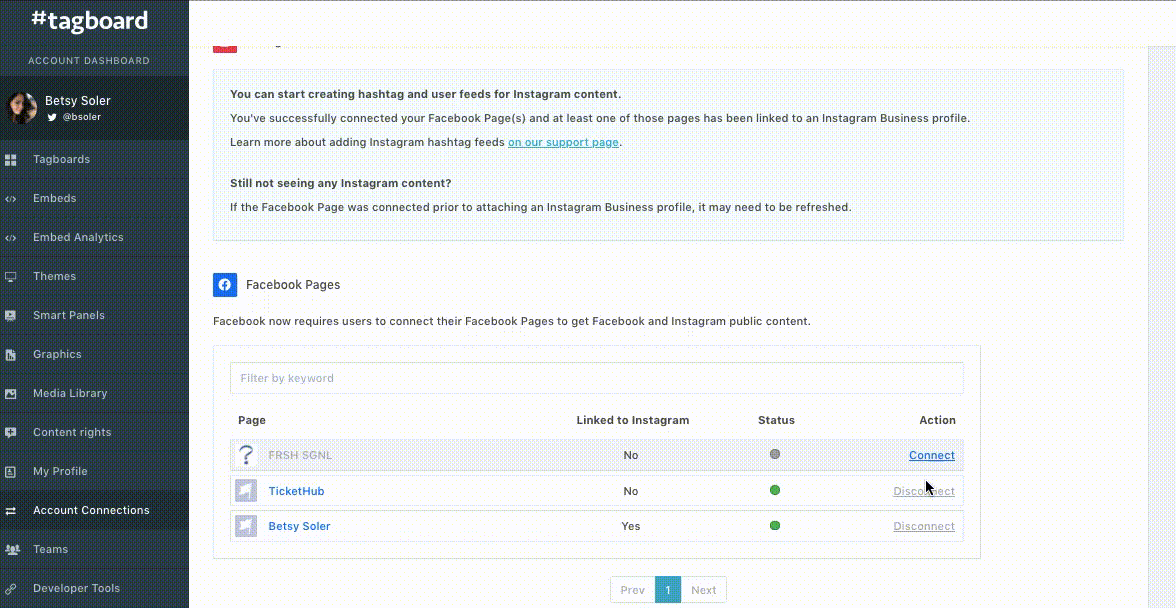Connect additional Facebook Pages or Instagram Business Profiles to your Tagboard account from the super admin's Tagboard account
Adding Facebook Pages or an Instagram Business Profile to your Tagboard account allows you to use Tagboard's functionality in even more places. You'll need to follow the steps below to re-authenticate your Facebook profile and enable these permissions for more profiles.
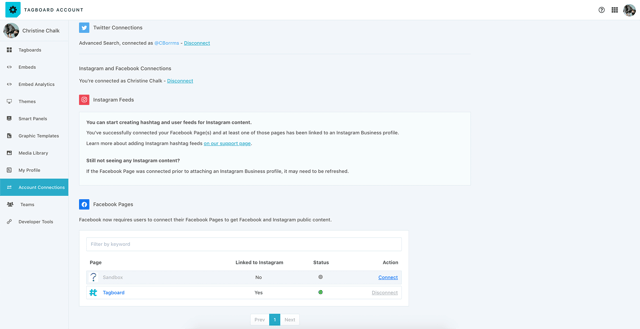
You can see all of the existing Facebook Pages and any Instagram Business Profiles connected to your Tagboard account under "Account Connections".
Step 1: Log Out of Tagboard
If you're currently logged into your Tagboard account, you'll want to click on your avatar on the upper-right hand corner and select 'Sign Out':

STEP 2: Sign Into Tagboard and Select 'Continue with Facebook'
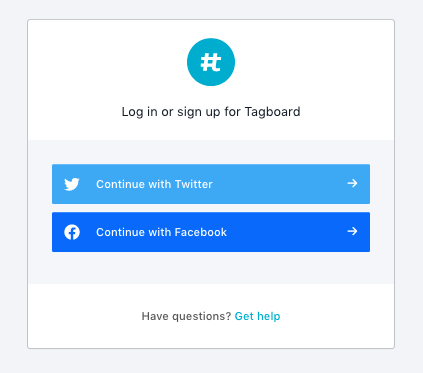
Facebook may require you to verify your identity by re-entering your Facebook password on their platform:

Please note: We do not have access to nor save any passwords on Tagboard's platform.
STEP 3: Select 'Edit Settings'
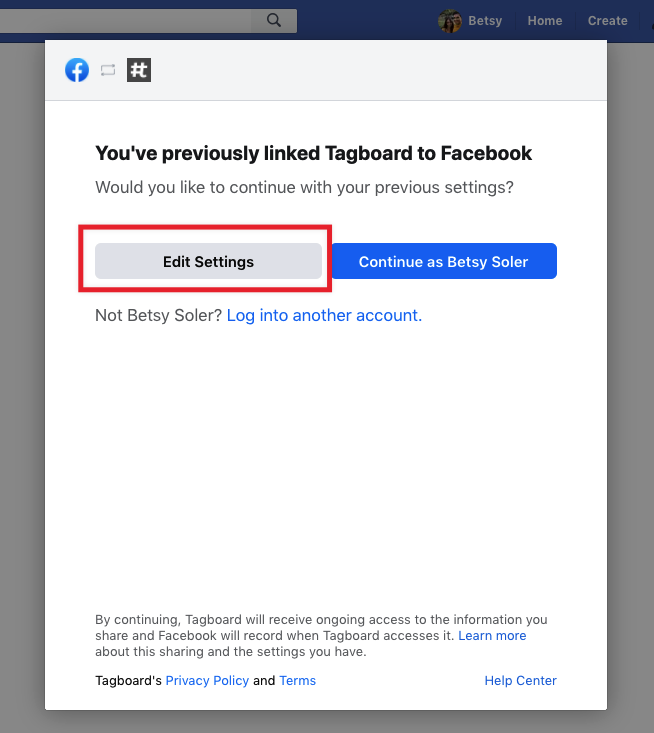
STEP 4: Select the Instagram Profiles and Facebook Pages you want to add to Tagboard

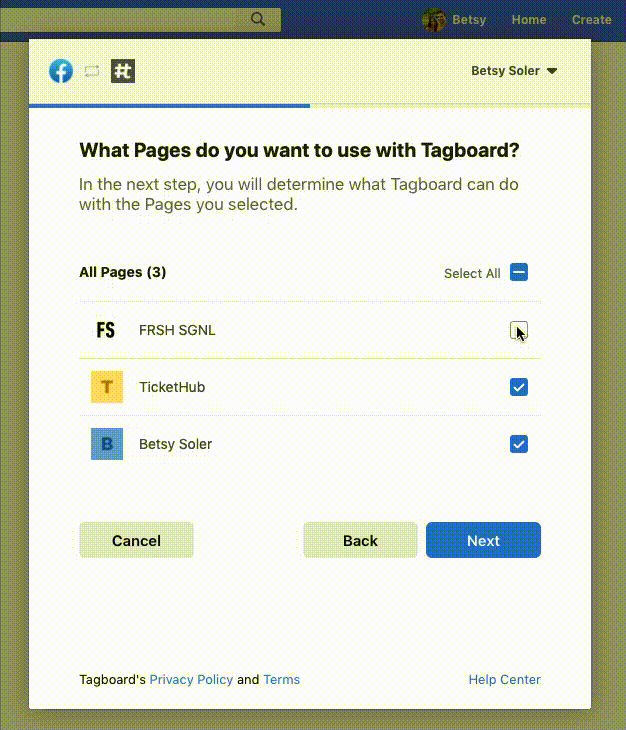
You'll want to make sure all of the permissions are enabled so that Tagboard can work properly.
STEP 5: Ensure the new profiles are connected on Tagboard
You can finish your setup by ensuring the new profiles are connected to Tagboard by checking the Status column in your Account Connections:
-
A gray dot in the Status column indicates your profile is not connected. You'll want to select Connect in the Action column.
-
A green dot indicates your profile is successfully connected to Tagboard.