Chrome Video & Audio Settings
For smooth video playback and to play audio through Tagboard, you'll need to update the following settings in Chrome.
Add Tagboard Domains to Chrome's "Allow" List
1. Copy this url 👉 chrome://settings/content/sound 👈 and paste it into your address bar.
2. Add the three links below to your 'Allowed to play sound' list.
- https://live.tagboard.com
- https://display.tagboard.com
- https://producer.tagboard.com

3. Click the caret icon next to each added URL and ensure "Sound" is set to "Allow" instead of "Automatic" for each link.

Ensure Tagboard Producer Does Not Have Sound Muted
After adding the Tagboard domains to Chrome's "Allow" list, if you want to play sound, unmute audio in Producer by clicking the mute/unmute button below the playlist.
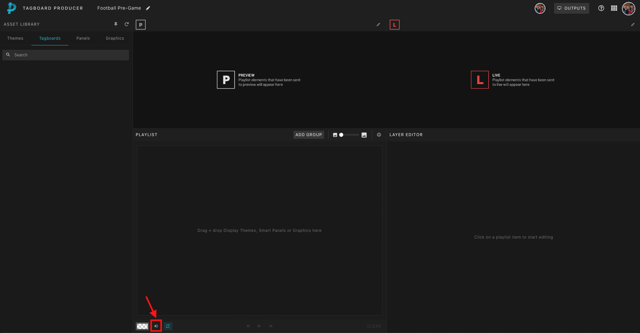
.png?width=300&height=50&name=kb-logo-alt%20(1).png)
