Featuring Content
Populate your board with content — anytime, anywhere
There are four different ways to find and feature social content to tell your story:
- Tagboard Curate (chrome extension): the fastest way to feature content! This one-click workflow is the go-to if you are already searching the social networks to discover great content.
- via a direct URL: a great option if you know exactly what post you want to feature
- via a Content Feed: if you want one-view for a real-time stream of content from a specific #hashtag or @user
- via our iOS app, Tagboard Go: for producers who are on the Go! Feature content directly from your iPhone or iPad while you run around the control room or stadium
1. Tagboard Curate (chrome extension)
This is the #1 most popular way to feature social content in Tagboard! The one-click workflow fits into existing workflows; you can feature content directly from the Social Networks themselves with one click of the mouse.
Head to the Chrome Web Store to add our Tagboard Curate Chrome extension.
Once you have the extension added, you'll want to pin the extension so it's easy to access anytime. To pin the extension, click on the puzzle piece in the upper right corner of your Chrome browser. This will open the dropdown list of your extensions. Click to pin the Tagboard Curate extension.
TIP: We recommend pinning the extension in Chrome, so it's easy to access anytime! Click on the puzzle piece in the upper right corner of your Chrome browser. Click the Pin next to the Tagboar Curate extension. If you do not see the extension in your list, click "manage extensions" and toggle Tagboard Curate.
If it's your first time using the extension, you'll be prompted to log in. You'll be redirected to Tagboard.com to sign in.
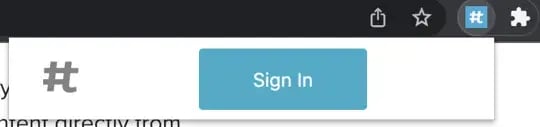
Once you are logged in:
- Open the extension and ensure it's toggled on
- IMPORTANT: If you are a Team Member, click your avatar to switch teams from your personal account to your company/team account. Choose the Team Owner from the menu. This will allow you to see all the Social Boards associated with the account.

Featuring Content to a Social Board
Once Tagboard Curate is installed and setup, just hover your mouse over a social post you want to feature. You'll see the "Tagboard Curate" button in the upper right corner of the post. Click on the Curate button to send the post to Tagboard. Choose from a list of your Social Boards to set the destination.
Tagboard for Google Chrome supports:
- Threads posts
- Instagram posts
- X (formerly Twitter) posts
- TikTok text posts, videos, and photos
- Twitch comments
- YouTube videos, comments, LIVE chat and Shorts
- Heymarket messages
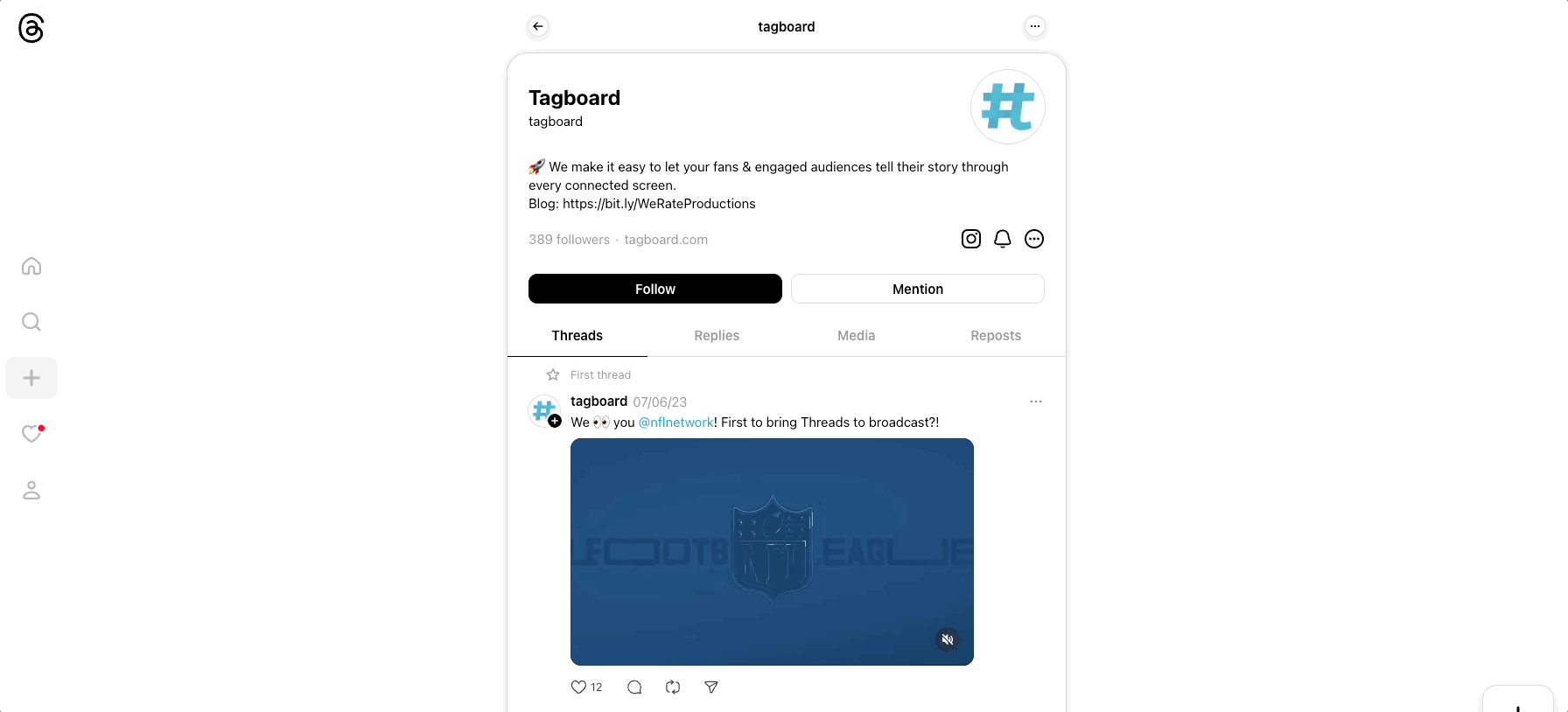


Setting a default Social Board (optional)
You have the option to set a Default Social Board. This removes the step of having to select a Social Board every time you feature a post, turning it into truly a one-click workflow.
A default social board is a huge time saver! It's an optional step, but we highly recommend it if you are going to Feature content repeatedly to the same Social Board.
- Click on the Tagbaord Chrome Extension logo (top right of your Chrome Browser) to load the Curate dropdown.
- Hover your mouse over the Social Board you want to select as your default.
- Click on the settings gear, then select "Set as default".
Social content featured using the Chrome extension will automatically be sent to that specific Social Board, rather than needing to choose a location each time you feature a post.
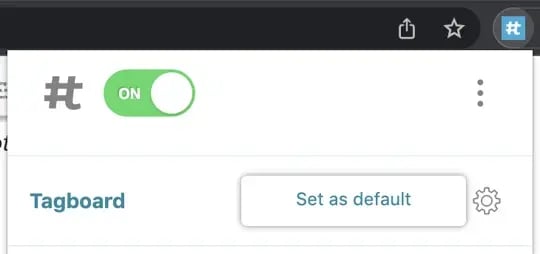
2. Via a Direct URL
If you know the exact piece of social content you want to include in your story, then you can manually feature a post by using its direct link. This is also a great option if you need to use a browser other than Chrome.
- Copy the specific post URL from Threads, X (formerly Twitter), Instagram, YouTube, and/or TikTok.
- Open the social board where you want to feature this post. It should automatically open up to the Featured tab
- Select the "Feature post via URL" button in the top right corner

- Paste the direct URL into the popup window, then click "Feature". This will populate that social post into your tagboard.

Note that posts must be publicly accessible and cannot be a sponsored post, in order to be featured in Tagboard.
3. Via a Content Feed
A content feed allows you to track a #hashtag or @username. Any posts that meet your search criteria will automatically filter in to your moderation dashboard in real time. Content Feeds are available for Instagram, Facebook, and YouTube.
Before continuing, make sure you have your social acconts connected! You can see what accounts are connected on your Integrations tab. Account connections are required to use Instagram and Facebook Feeds. Integrations must be setup by your Team Admin. You can follow the step-by-step guide here.
Creating a Content Feed
- Open the Social Board where you want to create your Feed, and click on "Create a Content Feed."
- Select which social network you want to use. The content that is available varies depending on network.

Threads:
- You can create a Content Feed for the Threads account that is connected to your Tagboard account. You can manually feature content, or save time by turning on auto-feature. This is a great option if you want to create a set-it & forget-it display or digital embed (and all Threads are likely safe to display, since it's your owned content!)
- Connect your Threads account in the Integrations tab. Note: this needs to be done by the Team Admin.
- When you create a Threads Feed, we'll grab the 25 most recent posts. (Tip: need to go back further than that? Try using the Tagboard Curate Chrome extension!) From there, we'll regularly check to see if there are any new posts for your feed. Each time we poll for content, we'll bring in up to 25 Threads. (This means that expired content may be re-ingested on your Content Feed if it's within the most recent 25 Threads.)
- Threads posts have a 60-day retention policy. Content featured will be removed from Content Feeds, Social Boards and any Displays after this time. You can re-feature the same posts as needed.
Instagram:
- Supports #hashtag feeds and @username feeds. Auto-featuring is available for @username feeds. #hashtag feeds require manual curation.
- You can only create @username feeds for a Business Account
- The #hashtag must exist on Instagram before we can setup a content feed. If you're setting up a Feed for an event in the future, we recommend doing a test post using the hasthag.
- For privacy reasons, Instagram's API does not include usernames for content curated using a #hashtag feed. If you want to include the username, we recommend using the Tagboard Curate Chrome extension instead.
- You must have Instagram connected to your Tagboard account in order to create feed.
Facebook:
- Facebook content can only be featured via a Content Feed! You can feature Posts and Comments on your Posts for your authorized Facebook Business Pages.
- You can only create a content feed for Facebook Business Pages authenticated in Tagboard. Here's how to get your connections setup.
- You can setup your content feed to automatically feature posts from your connected Facebook Business Page. Comments must be manually featured.
- Posts or comments will populate in Tagboard starting from when the Content Feed was created. It will not retroactively pull in content. We recommend creating a Content Feed well ahead of when you plan to curate content.
YouTube:
- Supports User feeds, allowing you to bring in all videos from that YouTube user for automatic or manual curation
- For YouTube comments, leverage the Tagboard Curate Chrome extension
ShareIt:
- Invite your audience to directly upload photos and comments. Check out this guide for full details about setting up a ShareIt Feed.
- Name your feed and select the #hashtag or @user. You have the option to set advanced settings. These settings vary by network, and may include a combination of the followint options:
Safe search: blocks inappropriate text from coming into your feed; on by default
Post type: choose photo, video, or text only
Required keywords: posts must include all of these keywords in order to be included
Blocked keywords: posts including these keywords will be omitted from your results
Conditional keywords: posts must include at least one of these keywords - Click save feed! Your feed will start pulling in content that matches your search criteria, from that point forward. Feeds will not retroactively pull in content.
Feature content from your Feeds
Click the "Feeds" tab in the upper left of your moderation dashboard. This will display your first content feed. You can switch between your Feeds using the dropdown in the upper left corner. Selecting "Latest Posts" will display an aggregated view of all feeds together.
To Feature or Approve a post for display, click the blue checkpark in the upper left corner. You can also click on any individual post to expand it, so you can read the entire caption. Use the arrow keys to quickly sort through posts.
Manage your Content Feeds
Click on the three dots on the far right side of your moderation dashboard to see your Feed Options. Here you can edit the rules of an existing Contne tFeed, or manage all of your Contnet Feeds to delete one.
You can create a new Content Feed at any time by navigating to your "Feeds" tab, and selecting the 'Add New Feed' icon in the upper right corner, then follow the steps above.
Featuring Content to Another Dashboard
You can use separate Social Boards to organize different types of content or to move content through a multi-layer approval process [i.e. if several people in your organization need to sign off on each individual post].
From your "Feeds" tab, find the post you want to send to another Social Board. Click on the arrow in the upper right corner. This will open a list of your Social Boards. Click the blue "Feature Button" to the right fo the Social Board you want to feature to.
Reordering Your Story
To reorder your featured content, click on the 'Toggle Manual Sorting' button on the far right side of your moderation dashboard. This will enable manual sorting mode, so you can drag and drop your content into any desired order.
4. Via our iOS app, Tagboard Go
No need to stay tethered to a computer! Feature content directly from your iPhone or iPad using Tagboard's iOS App. Click here to head to the Apple Store to download the mobile app.
The first time you download and use the app, you'll need to open the app and log in to your Tagboard account to authorize the app. Once you're logged in, you can feature content directly from the native Twitter and Instagram apps.
Find the content you want to feature, click the 'share' button and select "Share Via..."
.png?width=306&height=660&name=unnamed%20(11).png)
The first time you use Tagboard Go, you'll need to enable the app as a sharing option on your device. Scroll all the way to the right, and select "More". Find the Tagboard Go app in your list, and toggle it on. Click "Done" and you'll see Tagboard Go as an option in your share list.
To feature the post, click the Tagboard Go icon. Select "Choose tagboards" to select the tagboard where you want to feature your content. You can select one tagboard, or press and hold to set a tagboard as a default.

Featuring content from the Instagram app
Find the Instagram post you want to feature, and click on the ellipsis in the upper right corner. Click "Share to" and select Tagboard Go. From here the process is just like Twitter!
Featuring content using a URL
You can also feature content using Tagboard Go by copying the post URL from the app or your iPhone's browser. Once you copy the URL onto your clipboard, open Tagboard Go and click the "Link" button in the upper right corner. Tagboard Go will automatically pull in the link from your clipboard so you can select a specific tagboard, or your default.
.png?width=300&height=50&name=kb-logo-alt%20(1).png)