Social Boards
The what, why, and how of Social Boards... your file folders of social content.
Overview
What are Social Boards?
Think of Social Boards as individual folders that help you organize your social content. Each folder can be custom-tailored to populate in real-time social content that matters most to you.
Your Social Boards dashboard appears when you select "Social" on the left nav menu from your Creator Workspace or when you select "Social" from the product menu in the top left corner of your account. Within this dashboard, you can add, remove, and edit Social Boards.
Why Social Boards?
Social Boards are used to keep social content organized while giving producers the most efficient social to screen workflow in the industry. Users can create and name their Social Boards for any use case making it easier than ever to find, feature, and display social content in real-time.
How to create a new Social Board?
- Choose "Social" from your left nav menu or from the product menu in the top left corner to get to your Social Workspace. You are automatically opened to your Social Boards, which is the first tab.


- Select "+ Create New" [top right] and a popup will appear where you will insert the name of the board and [an optional] description as well as tag(s) if you’d like to keep your boards organized.

- Now that your social board has been created, refer to "How to use Social Boards?" below.
How to use Social Boards?
As soon as you create a new board, your moderation dashboard will automatically appear. This dashboard will show you that you can choose to feature social content in one of four ways.
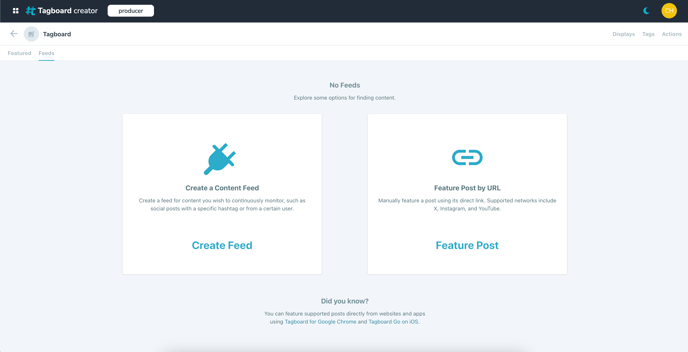
There are four different ways to populate your board with the social content you need.
- via our Chrome extension, Tagboard Curate
- via a direct URL
- via a content feed
- via our iOS app, Tagboard Go
Refer to our 'Featuring Content' article for step by step instructions on each option.
.png?width=300&height=50&name=kb-logo-alt%20(1).png)