Once you've featured content on your moderation dashboard, you're ready to visualize your story!
Click "display" in the upper right of your moderation dashboard.
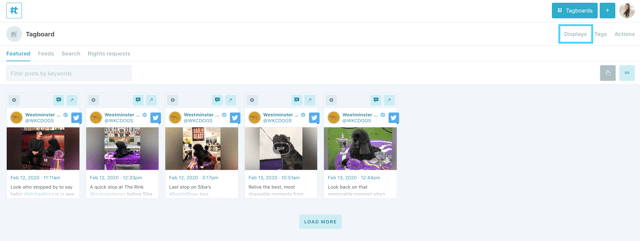
This will bring up a list of your pre-built Themes to choose from. If you haven't built any Themes, you can get started by clicking here.
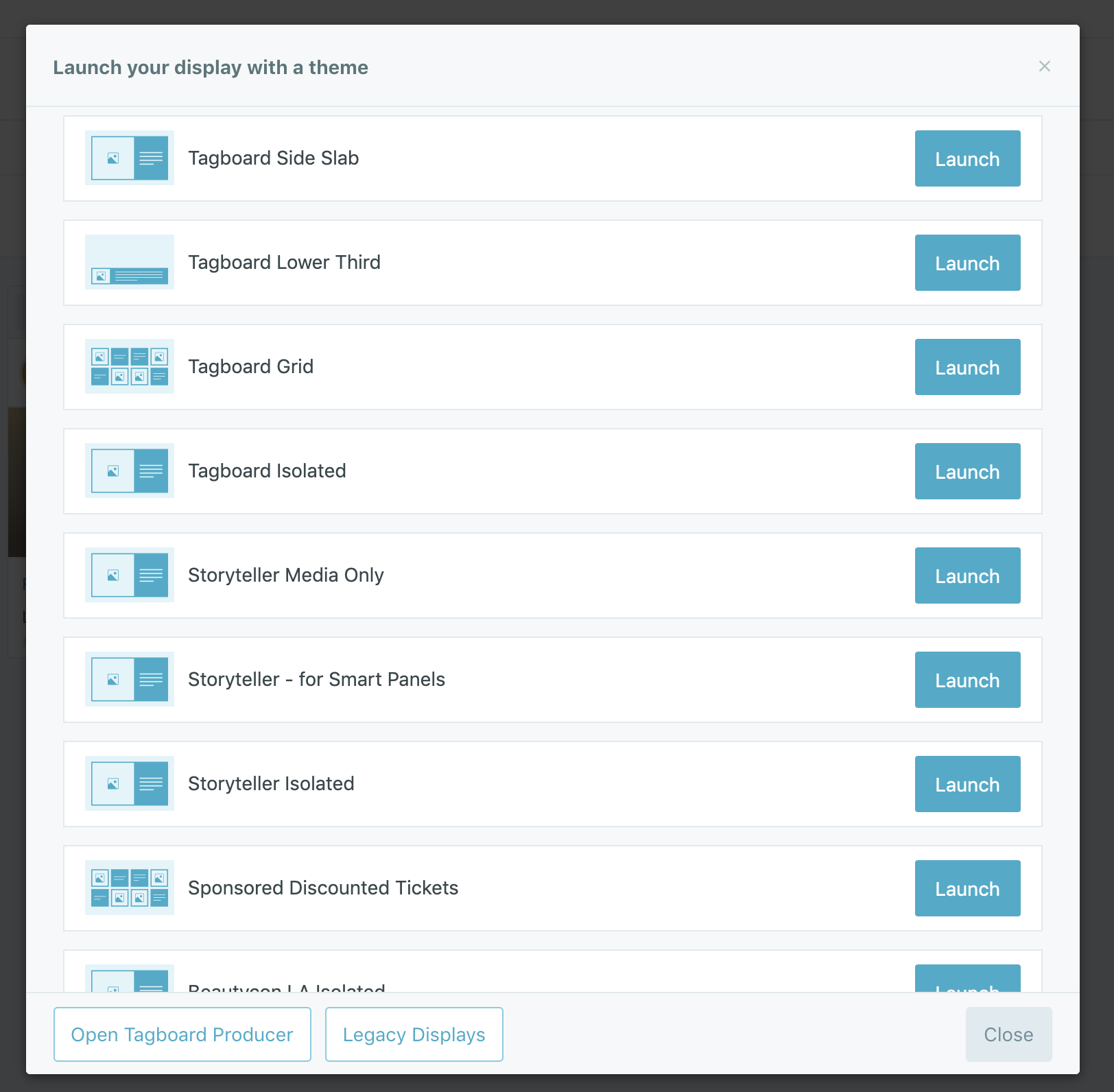
Find the Theme you want to use, and click "Launch"! This will automatically launch your story in a new tab on your browser. You can use that URL on whatever machine you are using to run Tagboard, there is no need to be logged in.
Have questions on how to get your Tagboard story live on your screen?
Check "Live Display Technical Requirements" .
NOTE
Launch will show off one look per URL. Viewing "Getting Started with Producer" will help you more seamlessly change out looks in seconds throughout your shows... all from one output URL!
Final checklist before you go live 🎬
-
Check your Internet connection - the faster the better! Tagboard is all cloud-based, so we recommend at least 20mbps.
-
Enter "do not disturb" mode and disable any popups
-
Chrome is our browser of choice. If you will be using any audio from your display, see the "Sound Not Working?" article to ensure all Chrome settings are set up appropriately.
- Enter fullscreen mode so you don't see the toolbar. Click "View" in the top toolbar, then "Enter Full Screen". Make sure the option to "Always Show Toolbar in Full Screen Mode" is not checked.