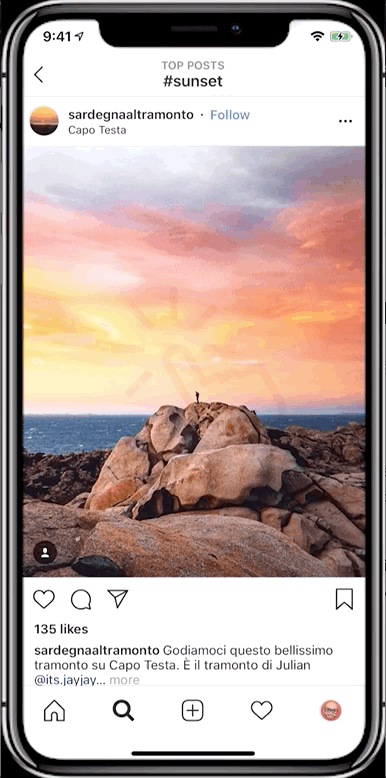Feature content on the go using Tagboard's iOS app
No need to stay tethered to a computer! Feature content directly from your iPhone or iPad using Tagboard's iOS App. Click here to head to the Apple Store to download the mobile app.
The first time you download and use the app, you'll need to open the app and log in to your Tagboard account to authorize the app. Once you're logged in, you can feature content directly from the native Twitter and Instagram apps.
Find the Tweet you want to feature, click the 'share tweet' button and select "Share Tweet Via..."
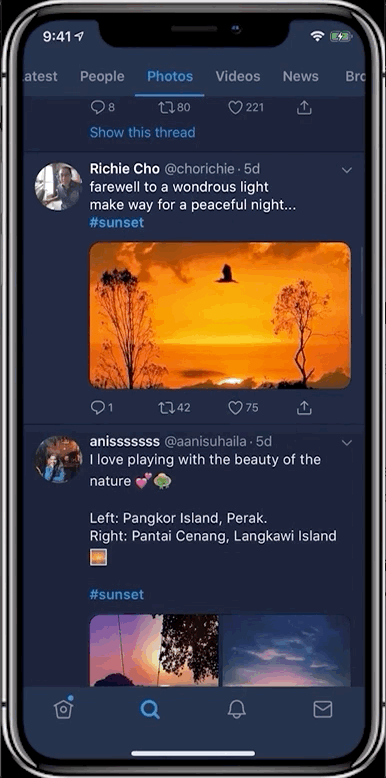
The first time you use Tagboard Go, you'll need to enable the app as a sharing option on your device. Scroll all the way to the right, and select "More". Find the Tagboard Go app in you list, and toggle it on. Click "Done" and you'll see Tagboard Go as an option in you share list.
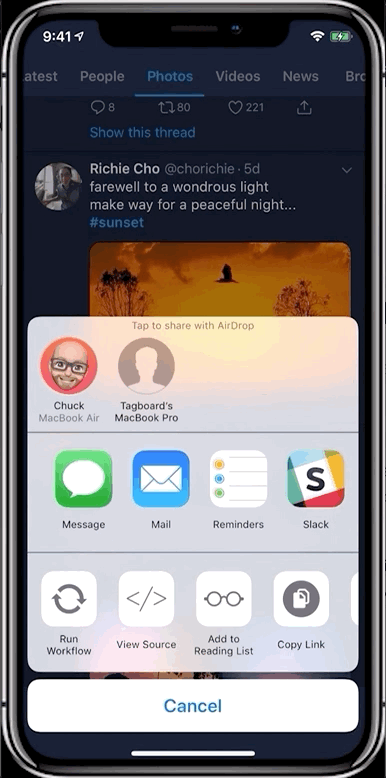
To feature the Tweet, click the Tagboard Go icon. Select "Choose tagboards" to select the tagboard where you want to feature your content. You can select one tagboard, or press and hold to set a tagboard as a default.
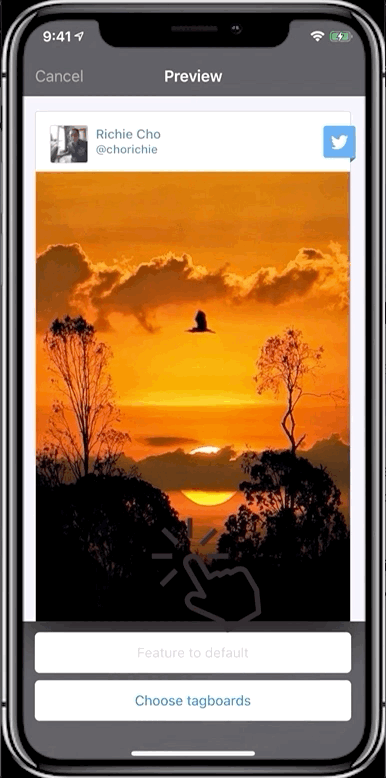
Featuring content from the Instagram app
Find the Instagram post you want to feature, and click on the ellipsis in the upper right corner. Click "Share to" and select Tagboard Go. From here the process is just like Twitter!
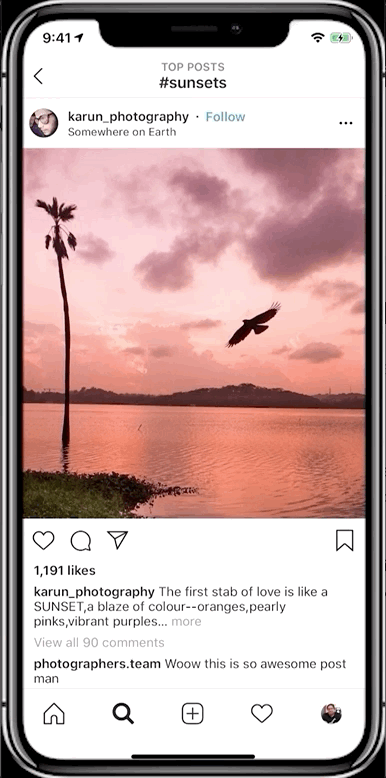
Featuring content using a URL
You can also feature content using Tagboard Go by copying the post URL from the app or your iPhone's browser. Once you copy the URL onto your clipboard, open Tagboard Go and click the "Link" button in the upper right corner. Tagboard Go will automatically pull in the link from your clipboard so you can select a specific tagboard, or your default.