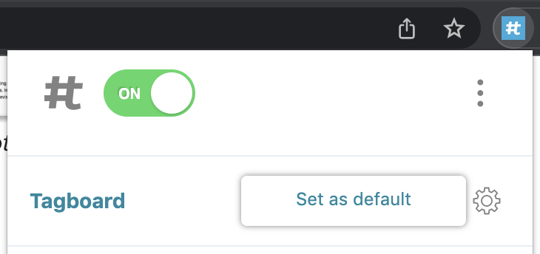A Chrome Extension that enables a one-click workflow to bring content into Tagboard directly from social networks.
Already an expert at scouring the social networks? Don't reinvent your workflow. Use our Tagboard Chrome Extension, a one-click workflow, to send content directly from social networks to your Social Board(s). Head to the Chrome Web Store to add our Tagboard Curate Chrome extension.
Once you have the extension added, you'll want to pin the extension so it's easy to access anytime. To pin the extension, click on the puzzle piece in the upper right corner of your Chrome browser. This will open the dropdown list of your extensions. Click to pin the Tagboard Curate extension.

NOTE
If you do not see the extension, click "manage extensions" and toggle Tagboard Curate.
Using the Extension
If it's your first time using the extension, you may be prompted to log in. Click on the extension in the upper right corner of your browser, and select log in. You will be redirected to Tagboard.com to login.
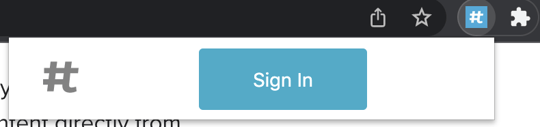
Once you are logged in,
- Open the extension and ensure it's toggled on
- If you are a Team Member, click your avatar to switch teams. Choose the Team Owner from the menu. This will allow you to see all the Social Boards associated with the account.
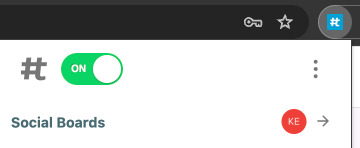
Featuring to a Social Board
Hover your mouse over a post you want to feature to get the Tagboard button to appear. Click on the button and choose which Social Board you'd like to feature the post in.
Tagboard for Google Chrome supports:
- Threads posts
- Heymarket messages
- Instagram posts
- TikTok text posts, videos, and photos
- Twitch comments
- X, formerly Twitter, posts
- YouTube videos
NOTE
The extension will show an error modal unless the post is totally public, without any blocked people or friend lists.
Setting a default Social Board (optional)
You have the option to set a default tagboard. You'd want to do this if you manage multiple Social Boards but only need to feature posts to a single moderation dashboard.
- Click on the pinned Tagboard logo [top right of your Chrome browser] to load the Chrome Extension dropdown.
- Hover your mouse over the Social Board you want to select.
- Click on the settings icon, then select "Set as default".