Creating a Graphic
There are four ways to create a graphic in Tagboard: upload a PSD file, use a Tagboard template, copy one of your existing templates, or start from scratch.
Why Use Tagboard Graphics?
A Tagboard graphic is a pre-designed, customizable template that is used as a starting point for creating various versions of a graphic at speed and scale. The template provides the overall structure (such as the size and placement of shape, text, and image layers). As the template gets used in a production, instead of having to build each graphic from scratch, the operator can duplicate the original version and only has to update relevant fields like text boxes and images.

Creating a Graphic
In the Graphics tab, click "Create New" to get started. From there, you can upload Adobe Photoshop [PSD] files directly into Tagboard or customize one of our existing templates, to help your team work more efficiently and save your valuable time!

Looking to pick up where you left off with a graphic?
Navigate back to the Graphics Workspace, hover over the row of the graphic template you'd like to edit then just simply click. You can also duplicate and delete a graphic from this Workspace. Use the three horizontal dots on the far right of the row and pick from the popup menu.
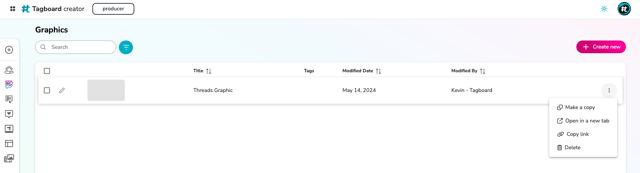
Use a Tagboard Template
Tagboard has a template library with different types of graphics, pre-mapped data sources through our app marketplace, and stylized packages. You can get started with one of these and edit it completely to your liking -- from swapping out backgrounds and logo images, to moving the entire graphic to fit your safe zones. You can also access the template library by clicking the Templates tab on the lefthand rail. From there, you can easily search, sort and select a template to get started. Template titles are broken down by sport, style type and connected data (like SportRadar, Social, Shoppable, etc.)

Upload a PSD Files
PSD files will automatically be converted to Tagboard graphics. These graphics can be further customized in Tagboard's graphics builder. If your PSD file is using custom fonts, then you will FIRST need to upload the font(s) in Tagboard. You will need to name those fonts exactly how they appear within Photoshop.
To get started,
- Select "Graphics" from the product menu in the top left corner of the mega menu [or the left navigation menu when on the Creator Workspace home page]
- Click "+ New Graphic"
- Followed by choosing the "Upload PSD" option
- If you do not see the "Upload PSD" option , contact your CSM or inquire here.
- Then upload the PSD file either via drag and drop or by choosing a file on your device

You'll need to stay on this screen while the file is uploading. If you navigate away from the page, it will stop your upload. Tagboard will show you a progress bar so you know how much longer to expect.The average upload time is about 1 minute.

NOTE:
Uh oh! Got an error? The most common reason is your file size is too large. The max file size is 500MB. If your file is smaller than that and you are still getting an error after a few retries, then contact Support@tagboard.com.
Once the upload is complete, you can navigate away from the page while your PSD file is converted to a Tagboard Graphic. The average conversion time is 3-4 minutes, depending on the size and complexity of your PSD file.

Once the upload and conversion is complete, you will see the new Graphic at the top of your list. The title will match the title of your original PSD file.
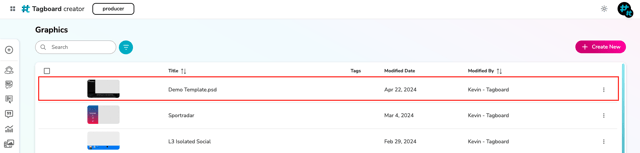
Click in blank space on the row of your new uploaded PSD file to open and edit the new Graphic! You can use all of the features of Tagboard's Graphic Builder to customize your template, including adding custom fonts, video, data connectors, and more.
❓ Frequently Asked Questions ❓
Can I upload all Adobe files to Tagboard?
At this time, only Photoshop (PSD) file, with a max file size of 500MB, can be uploaded and converted to a Tagboard graphic.
Will all of my layers be converted into the Tagboard graphic?
All visible layers will be converted as layers in the Tagboard graphic. Hidden layers will not be pulled in.
Will groups and layers in my PSD file be reflected in Tagboard?
Yes! The groups, layers, and naming used in your PSD file will be recreated in your Tagboard graphic. Tagboard will extract all groups and visible layers into images and text boxes in a Tagboard graphic.
Will all of my nested groups be created in the Tagboard graphic?
When you upload a PSD file, Tagboard will extract up to two nested groups. Any nested groups in the PSD file beyond that will be flattened to the second group.
Will my layers be copied in the same position, using the same opacity?
Yes. Your Tagboard graphic will match the layer's position and opacity.
How does canvas size work when converting PSD files to Tagboard?
The canvas size of the Tagboard graphic will match the canvas size from the PSD file. For example, if your PSD uses a 1920x1080 canvas, your Tagboard graphic will also be 1920x1080.
Will text in my PSD file be converted to text in my Tagboard graphic?
Text that is not highly stylized will be converted to a text layer in the Tagboard graphic. It will be converted as a plain text layer using Tagboard's system font. You can customize the font and text styling using Tagboard's graphics builder.
If the text in the PSD file uses advanced styling options allowed in Photoshop that are not supported today in Tagboard (such as embossing), the text will automatically be converted to an image layer.
How many PSD files can I upload and convert at the same time?
At this time, only one PSD file [max size of 500MB] can be uploaded and converted at a time.
.png?width=300&height=50&name=kb-logo-alt%20(1).png)